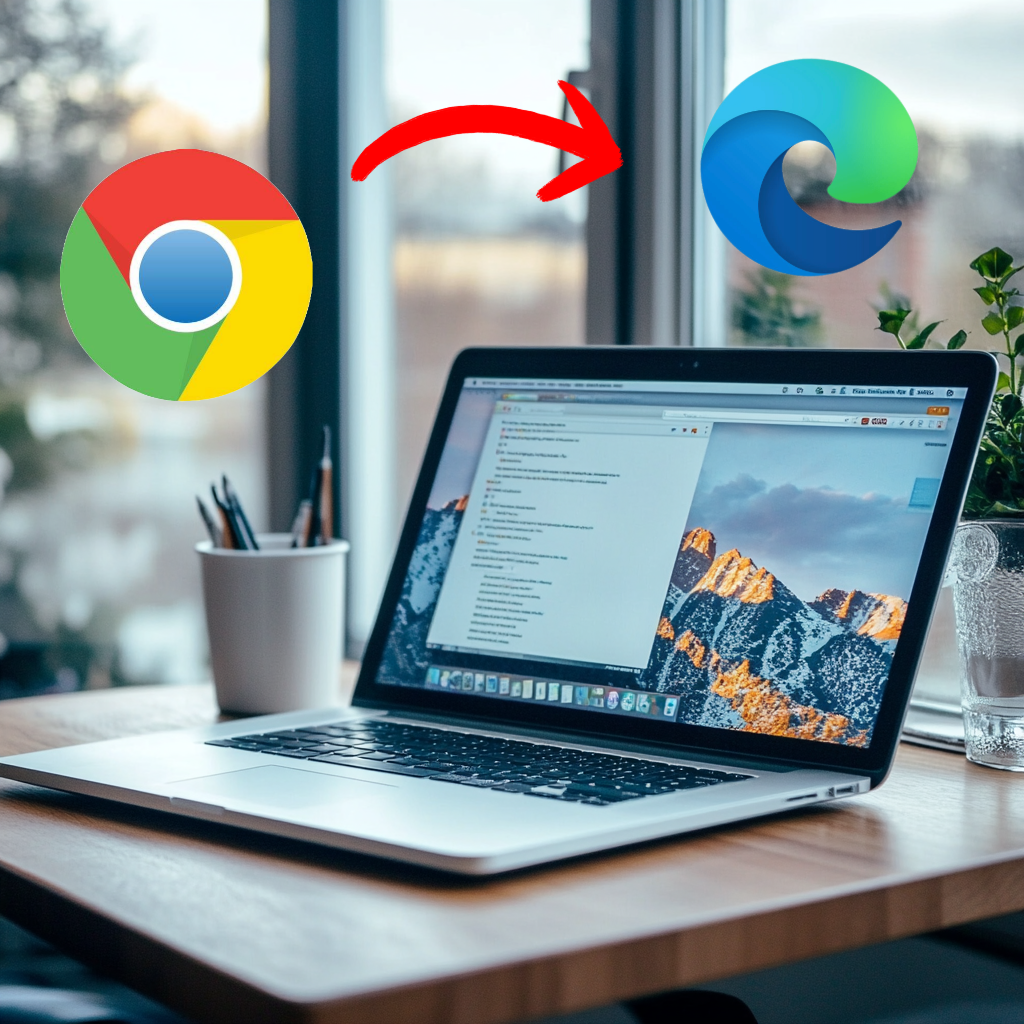Your first steps in Generative AI: Start Using Microsoft Edge
When I first started integrating Generative AI into my daily workflow, one of the most impactful changes I made was switching from Google Chrome to Microsoft Edge. While I had always used Chrome as my go-to browser, I quickly discovered that Microsoft Edge had a game-changing advantage: it comes with ChatGPT-4o built into the browser itself through Edge Copilot. This opened up a world of possibilities for me in how I navigate and understand webpages, data and to start using it day to day when I could not access ChatGPT through our work systems.
Why Microsoft Edge and ChatGPT?
The decision to switch browsers wasn’t just about preference—it was about efficiency. Edge, with its built-in ChatGPT 4o capabilities, allowed me to tackle complex information like never before. Instead of spending hours sifting through pages of text or summarising lengthy PDFs, I could now ask ChatGPT to summarise entire web pages or documents, breaking down dense information into bite-sized, easy-to-understand pieces.
By integrating AI directly into my browsing experience, I found that tasks that used to take hours were now completed in minutes. Whether it was generating summaries, helping me compare information from different sources, or simplifying complex jargon, Edge Copilot became my personal AI assistant.
Moving Your Favourites from Chrome to Edge
One of the concerns people often have when switching browsers is losing their favourites/bookmarks. Fortunately, moving your bookmarks from Google Chrome to Microsoft Edge is quick and easy. Here’s how you can do it:
Open Microsoft Edge and click the three-dot menu in the upper-right corner.
In the Favourites window, select More options , and then select Import favourites.
In the Import from menu, select Google Chrome or Mozilla Firefox.
Select Import.
When the import is complete, you'll see a notification. Select Done.
For a detailed guide, you can check out the official Microsoft support article.
How Edge with AI Transformed My Workflow
By switching to Microsoft Edge, I quickly unlocked the full potential of Generative AI in my daily workflow. Instead of juggling multiple tabs or spending extra time dissecting lengthy reports, I could rely on ChatGPT to generate clear, concise summaries of complex content. Additionally, Edge’s built-in Copilot acts like ChatGPT, allowing me to ask general questions and quickly get clarifications on topics or definitions I might be uncertain about, streamlining my research and boosting my overall productivity.
For example, if I was researching a topic for my business or evaluating a report filled with technical jargon, I could simply ask ChatGPT to summarise or explain sections. It streamlined my workflow, helping me integrate AI in practical and impactful ways without me reading 30 page PDF documents to find my key takeout’s.
Final Thoughts: Embrace Generative AI
If you’re looking to take your first steps into the world of Generative AI, switching to Microsoft Edge is an excellent place to start. With the power of ChatGPT-4o built right into your browser, you’ll find yourself handling complex information more easily and boosting productivity. As more businesses begin integrating AI into their workflows, being ahead of the curve with tools like these will not only improve efficiency but also open up new possibilities for innovation.